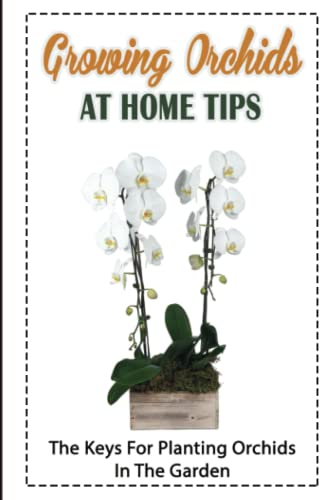- Joined
- Jun 6, 2006
- Messages
- 10,879
- Reaction score
- 340
There are three options for uploading your photos to the Slippertalk web site.
Photo Upload Directly to Slippertalk
You can upload photos directly to the Slippertalk server. This is a bit of a drain on resources so if possible, using one of the alternative methods is actually preferred but it is up to you.
When creating a new post, scroll down and choose “Manage Attachments” from the menu options below the message body. Click “Choose File” and choose a photo from your hard drive. Click “Upload” and your images will be inserted into the message. *Note – they must be smaller than 39.1 KB (which is pretty small) so that is another reason to use one of the other options for posting photos.
Photo posting using Photobucket:
You can upload your photos to an online image hosting site such as Photobucket (http://www.photobucket.com). See the following site for more photo hosting options. http://www.free-webhosts.com/free-image-hosting.php
To link to a picture from Photobucket:
1) Have the picture in digital format. If it a photograph on photographic paper you will need to use a scanner to get it onto a computer. If it is a digital camera then just load the file onto your computer.
2) Re-size the picture to sensible proportions. Please try to keep photos on the smaller side, both for ease of viewing and quicker download time for those on dial-up connections.
3) Save the picture as a .jpg or .gif
4) In your posting, make an "IMG" link directly to the image to display as an actual part of your posting by typing like this:
![url]](https://proxy.imagearchive.com/e60/e60c18b402c44fb8057ccb58cdbe92b0)
(*make sure there are no spaces, I had to do that so it wouldn't think these were actual links.)
Posting photographs using Image Shack
On the screen where you type in your message that you want to post, look just below the main message box and you should see "Upload your images to ImageShack"
If you click on “Choose File”, you can select the photo file from your hard drive. Once you choose the file, click on the "host it!" button right below it. It takes a minute to upload the file.
You will then see 6 or 7 lines of URL that you can copy. The description of each type is to the right. Select whichever type you prefer and copy and paste it into the message you are posting. The best ones to try are Thumbnails for forums (1), Hotlink for forums (1), and Direct Link (this last one, when you paste it into the body of your message, you will need to surround the link with image tags
 making sure there are no additional spaces between the tags and the link you’ve just copied in.)
making sure there are no additional spaces between the tags and the link you’ve just copied in.)
To view how your message and photos will look before submitting your message, you can choose the preview button to be sure everything looks the way you had hoped.
Good luck, and let us know if you need further assistance!
Photo Upload Directly to Slippertalk
You can upload photos directly to the Slippertalk server. This is a bit of a drain on resources so if possible, using one of the alternative methods is actually preferred but it is up to you.
When creating a new post, scroll down and choose “Manage Attachments” from the menu options below the message body. Click “Choose File” and choose a photo from your hard drive. Click “Upload” and your images will be inserted into the message. *Note – they must be smaller than 39.1 KB (which is pretty small) so that is another reason to use one of the other options for posting photos.
Photo posting using Photobucket:
You can upload your photos to an online image hosting site such as Photobucket (http://www.photobucket.com). See the following site for more photo hosting options. http://www.free-webhosts.com/free-image-hosting.php
To link to a picture from Photobucket:
1) Have the picture in digital format. If it a photograph on photographic paper you will need to use a scanner to get it onto a computer. If it is a digital camera then just load the file onto your computer.
2) Re-size the picture to sensible proportions. Please try to keep photos on the smaller side, both for ease of viewing and quicker download time for those on dial-up connections.
3) Save the picture as a .jpg or .gif
4) In your posting, make an "IMG" link directly to the image to display as an actual part of your posting by typing like this:
(*make sure there are no spaces, I had to do that so it wouldn't think these were actual links.)
Posting photographs using Image Shack
On the screen where you type in your message that you want to post, look just below the main message box and you should see "Upload your images to ImageShack"
If you click on “Choose File”, you can select the photo file from your hard drive. Once you choose the file, click on the "host it!" button right below it. It takes a minute to upload the file.
You will then see 6 or 7 lines of URL that you can copy. The description of each type is to the right. Select whichever type you prefer and copy and paste it into the message you are posting. The best ones to try are Thumbnails for forums (1), Hotlink for forums (1), and Direct Link (this last one, when you paste it into the body of your message, you will need to surround the link with image tags
To view how your message and photos will look before submitting your message, you can choose the preview button to be sure everything looks the way you had hoped.
Good luck, and let us know if you need further assistance!
Last edited: